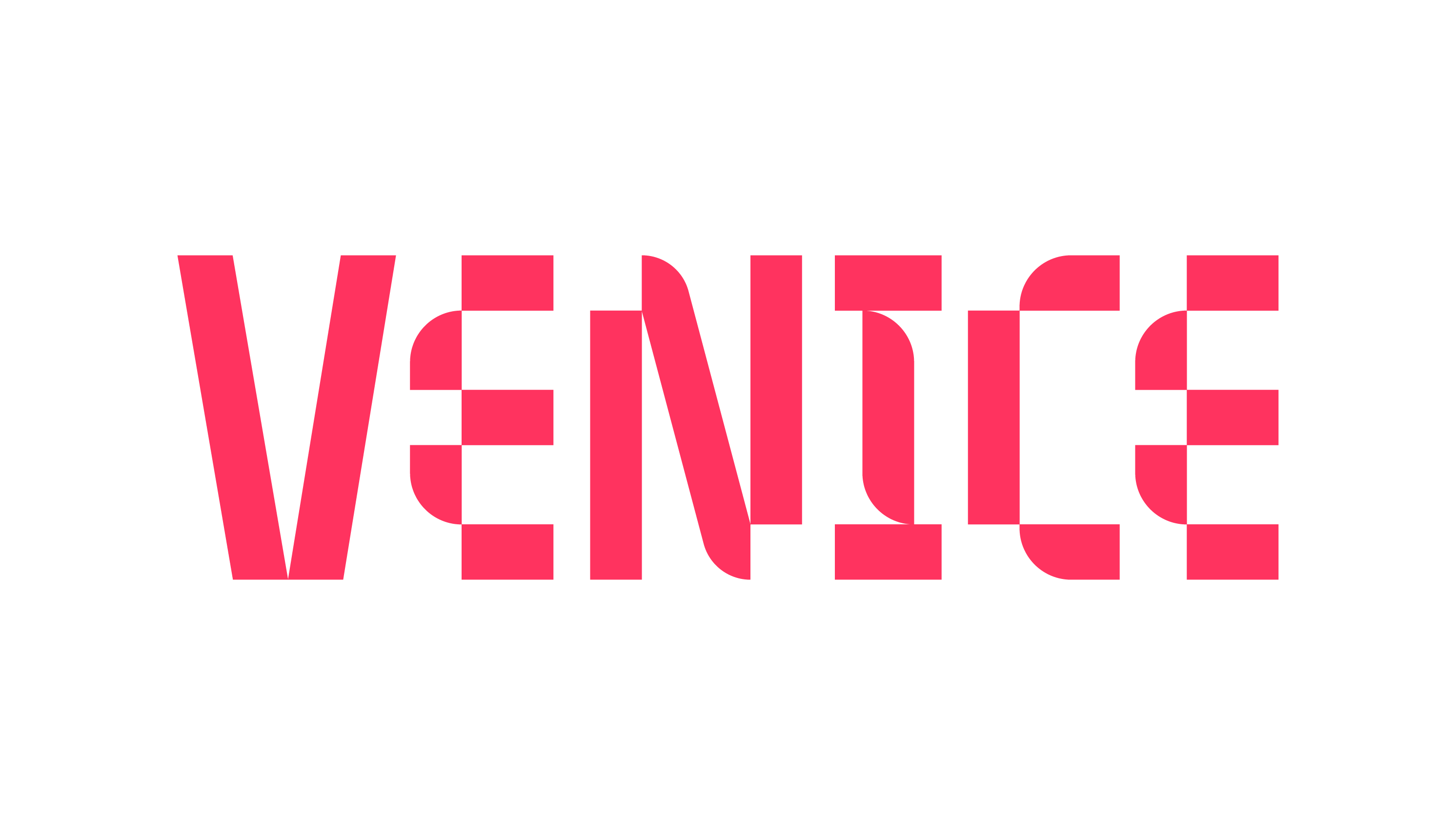How do I fill out Artist IDs in the Create Release process, and where do I find them?
Apple Music
Search for the artist's name in the Apple Music app or on the web application music.apple.com
Locate and select the "..." symbol to the right of the artist's profile
Select "Share", and then select "Copy Link"
Paste the Apple Artist ID extension in the appropriate field in Venice
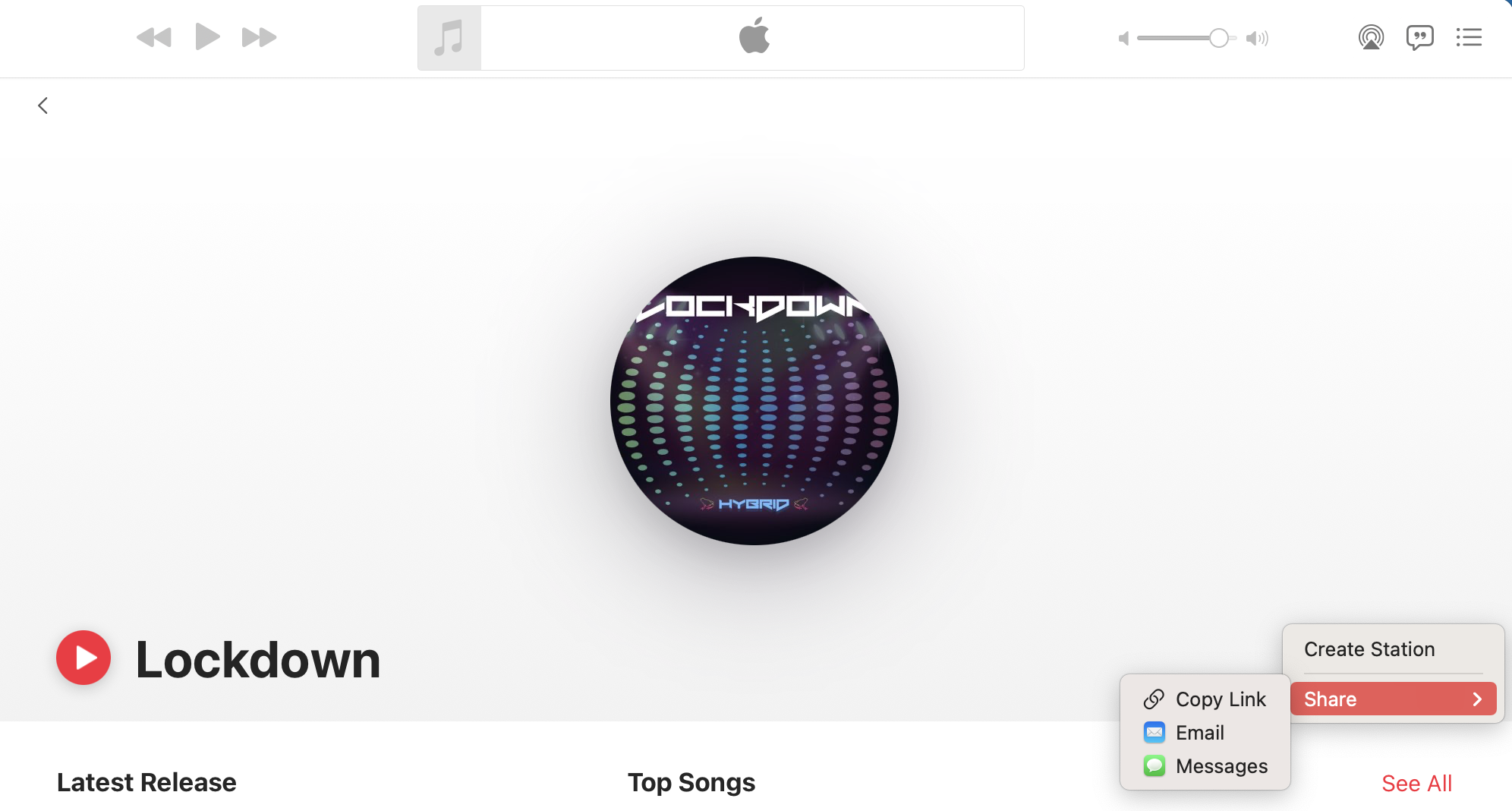
Search for the artist's name in the Spotify app or on the web application at spotify.com
Locate and select the "..." symbol to the right of the artist's profile
Select "Share"
Hover over the "Copy link to artist"
Hold the Option key (Mac) or Alt key (PC) down on your keyboard and then select “Copy Spotify URI”
Paste the Spotify Artist URI in the appropriate field in Venice.
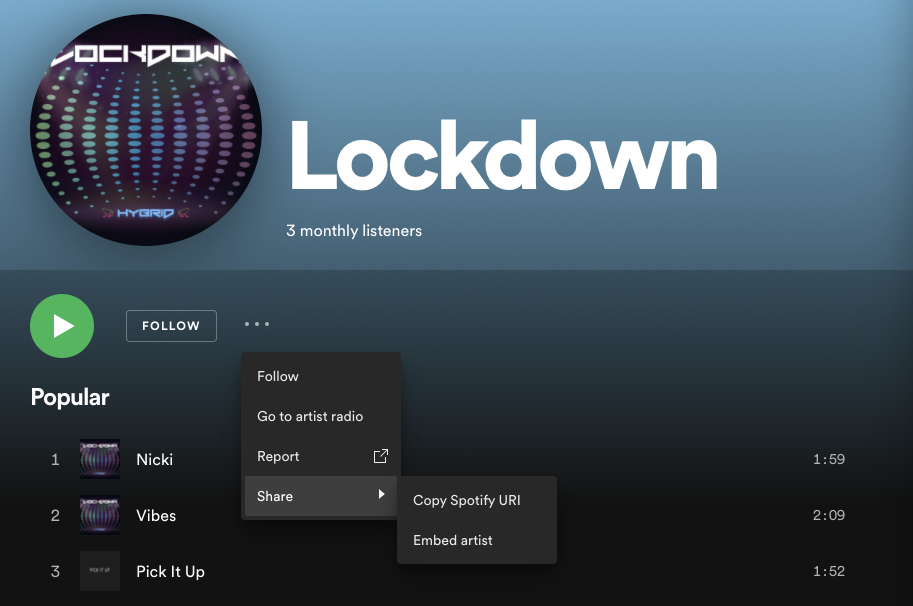
VEVO
Vevo Channel ID can be found at the end of you VEVO URL on Youtube. If you do not have a VEVO account, one will be requested upon the first submission of an approved official music video through Venice. VEVO Channel IDs must be 20 characters or less and must include the VEVO suffix. No spaces or special characters permitted.
Soundcloud
Search for and select the artist's profile on Soundcloud
Copy the SoundCloud artist permalink. For example, if the SoundCloud profile URL is ‘https://.soundcloud.com/newartist', the artist profile permalink is 'newartist’. Artist profiles only, no label profiles are not accepted.
Paste the SoundCloud artist permalink in the appropriate file in Venice
Manage/Edit Artist IDs
You may access and edit the Artist IDs in the Settings > Artist section in the Venice app. If you require additional support, submit a request to the Venice Support team.