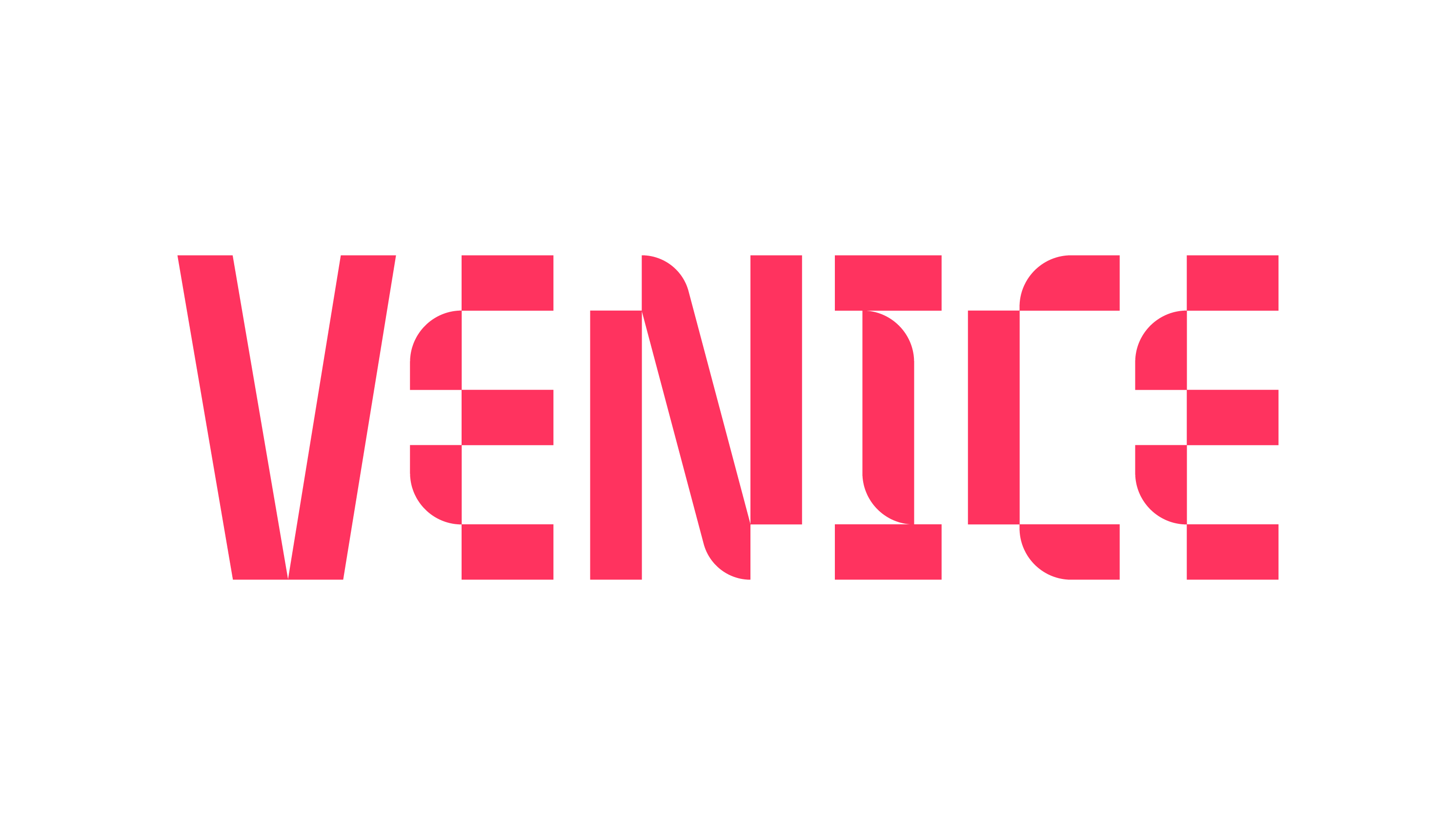I need to submit/edit lyrics
You can enter and edit lyrics directly in Venice on the 'Enter Track Details' section on the Tracklist page in the Create Release flow.
Depending upon the music platform, lyrics may be sourced and managed by a 3rd party platform outside of Venice and therefore artists must access the 3rd party platform directly to submit or edit lyrics.
MusixMatch: Lyrics on Spotify, Instagram, Tidal and Amazon Music are sourced from MusixMatch. MusixMatch also generates and publishes timed/synchronized lyrics on music platforms. Musixmatch is a community based lyric submission platform where fans can contribute lyrics that are displayed on multiple DSPs. To gain control of lyrics on MusixMatch, the artist must claim their artist profile and become a verified artist.
Musixmatch Pro: How to add and synchronize lyrics
Once verified, artists or their representatives can add their lyrics to our database. After adding (editing/transcribing) those lyrics, they are then ready to be synced.
Important: If you prefer to outsource lyrics editing to our expert curators, please check our plans.
Step 1: Transcribing Lyrics
After logging into your verified account, you have two options for editing lyrics:
Via the Musixmatch Pro webpage
Via the Musixmatch Pro mobile app
In both cases, a Spotify Premium account or the audio file of your song is required to add and sync the lyrics.
To ensure your synced lyrics are smoothly distributed to all our partner platforms, please follow the Transcribing Guidelines.
How to Add Lyrics
From your roster, select one of your verified artists.
Click on the song you want to edit.
Add the lyrics either from the Pro webpage or Pro app.
Note: If you are transcribing lyrics from your mobile device, ensure you are logged into your verified artist’s account.
Notes for Transcribing Lyrics
Type the correct words exactly as you hear them in your song.
Use a reliable audio source when listening.
Only add lyrics you have personally transcribed.
Transcribe all repeated parts in the song.
Transcribe only lyrical audio content (exclude sounds or effects).
Do’s and Don’ts (Transcribing)
Do:
Always listen to the entire song while transcribing.
Don’t:
Copy and paste lyrics from other sources.
Use multipliers (e.g., avoid writing “x2”).
Step 2: Sync Lyrics
After transcribing your lyrics, you can sync them to the music.
Set the vocals in time with the music. You can choose from three sync modes:
Line-by-Line Sync – available on both the Pro webpage and mobile app.
Word-by-Word Sync – available only on the community mobile app.
AI Sync (Premium feature) – available in Pro Premium Plans.
How to Sync Lyrics
After transcribing, click the Sync tab.
Listen to the track and click the arrows to select the correct timing for each line.
Adjust timing with the plus/minus signs beside each phrase.
Line-by-Line Sync
Set the timing to the first sung letter of each line (or less than half a second before).
If there are no lyrics for longer than 15 seconds, insert the #INSTRUMENTAL tag and sync it.
Verify accuracy by playing back each line and fine-tuning if needed.
Word-by-Word Sync (Mobile Only)
Swipe your screen to highlight lyrics in sync with the music.
If needed, click Back to return and adjust previous lines.
AI Sync (Premium Feature)
Upload your lyrics and audio file.
Go to the sync page and run the AutoSync tool.
Review and fine-tune the results if necessary.
For a detailed walkthrough, please refer to our AI Sync article.
Do’s and Don’ts (Syncing)
Do:
Correct any mistakes immediately.
Sync the main vocals when multiple voices/choruses are present.
Ensure sync duration closely matches the Spotify audio source.
Don’t forget to sync the “End of lyrics” line.
Don’t:
Sync lines or words with delay.
Start or end the song with an instrumental tag.
Genius: Lyrics on Apple Music may also be sourced from Genius. Genius is a community based lyric submission platform where fans can contribute lyrics that are displayed on Apple Music. To gain control of Genius, the artist must claim their artist profile and become a verified artist.
Please be aware that lyric updates from 3rd parties may require approval from moderators and can take several days to approve and appear on stores.
LyricFind: Steps to Resolve Missing or Incorrect Lyrics
1. Verify Your Artist Account
Visit the LyricFind Artist & Songwriters page.
Complete the verification process by submitting the required information.
Once approved, you will gain access to your artist dashboard.
2. Adding Missing Lyrics
Log in to your LyricFind Artist Dashboard.
Search for the song with missing lyrics.
Select Add Lyrics and enter the complete and accurate text.
Review formatting, spelling, and timing before submission.
Save and submit for review.
3. Editing Existing Lyrics
Open your LyricFind Artist Dashboard.
Locate the song with incorrect or outdated lyrics.
Select Edit Lyrics.
Update the text, sync, or timing as needed.
Confirm accuracy and submit changes.
4. Syncing Lyrics
Use the Lyric Sync Tool to align lyrics with audio playback.
Ensure timing accuracy for karaoke-style display.
Save and submit changes.
5. Providing Translations (Optional)
Select a track from your dashboard.
Choose Add Translation.
Input the translated lyrics in the target language.
Submit for approval to expand reach to a global audience.