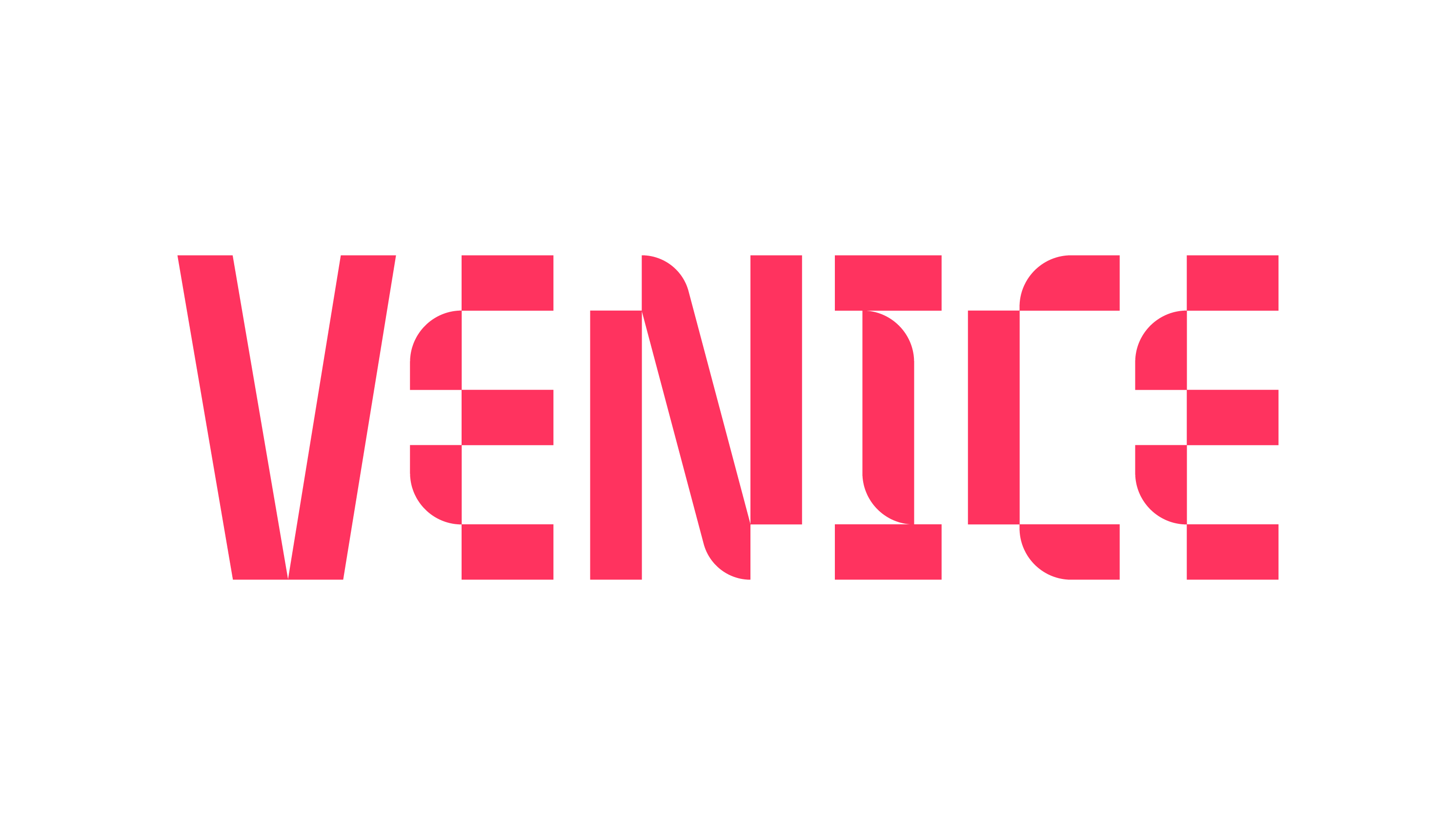I want to create a clip release
Create audio clip release for platforms such as TikTok and Instagram is a great way to get discovered and potentially go viral!
To create a clip release, select + Create Release and the select the Clips option which will bring you to the Clips Create Release flow.
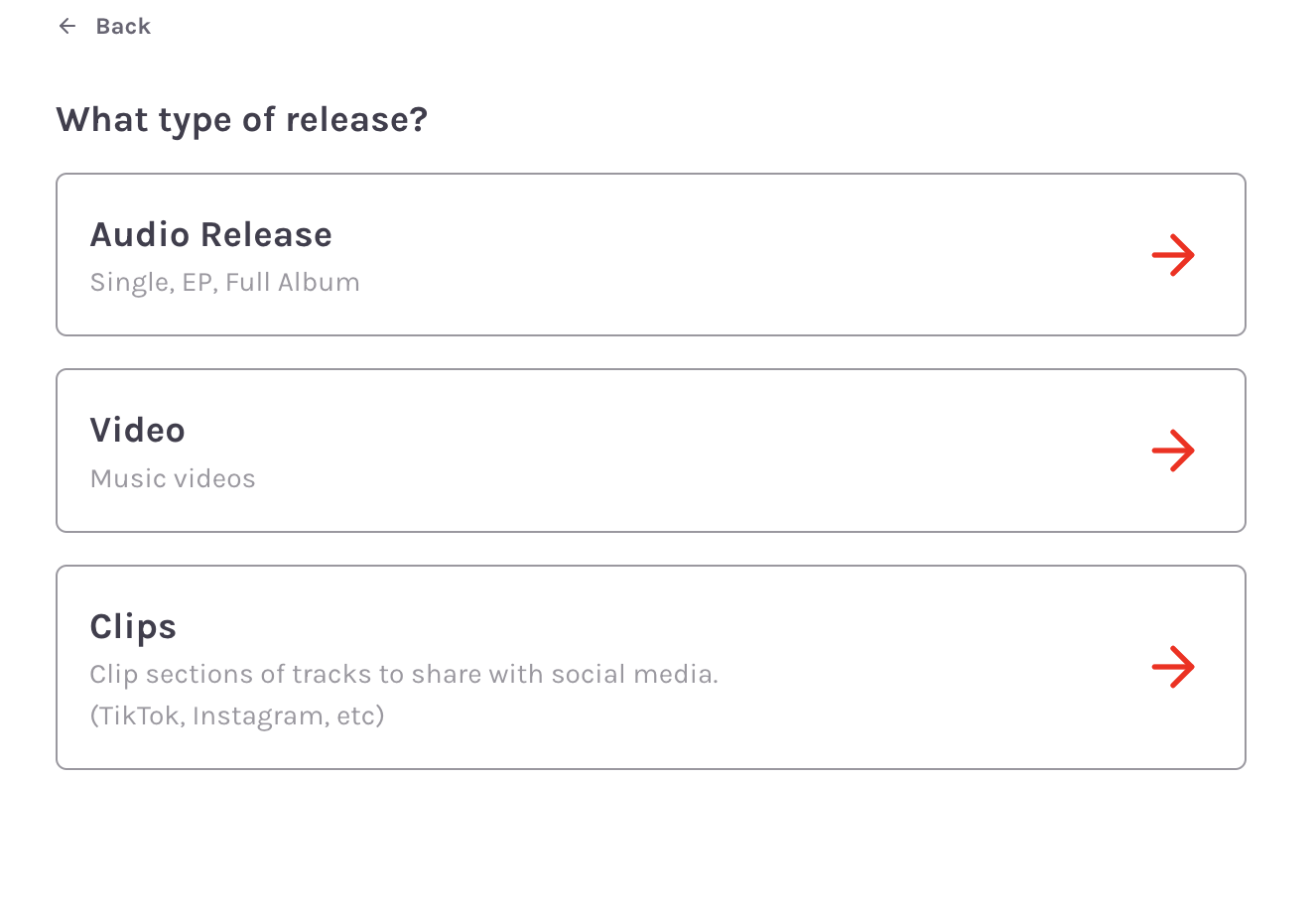
You have two options to create a Venice audio clip:
Create a new audio clip from brand new audio track that has not be ingested or distributed through Venice
Create a new audio clip from an existing audio track that has already been ingested or distribution through Venice
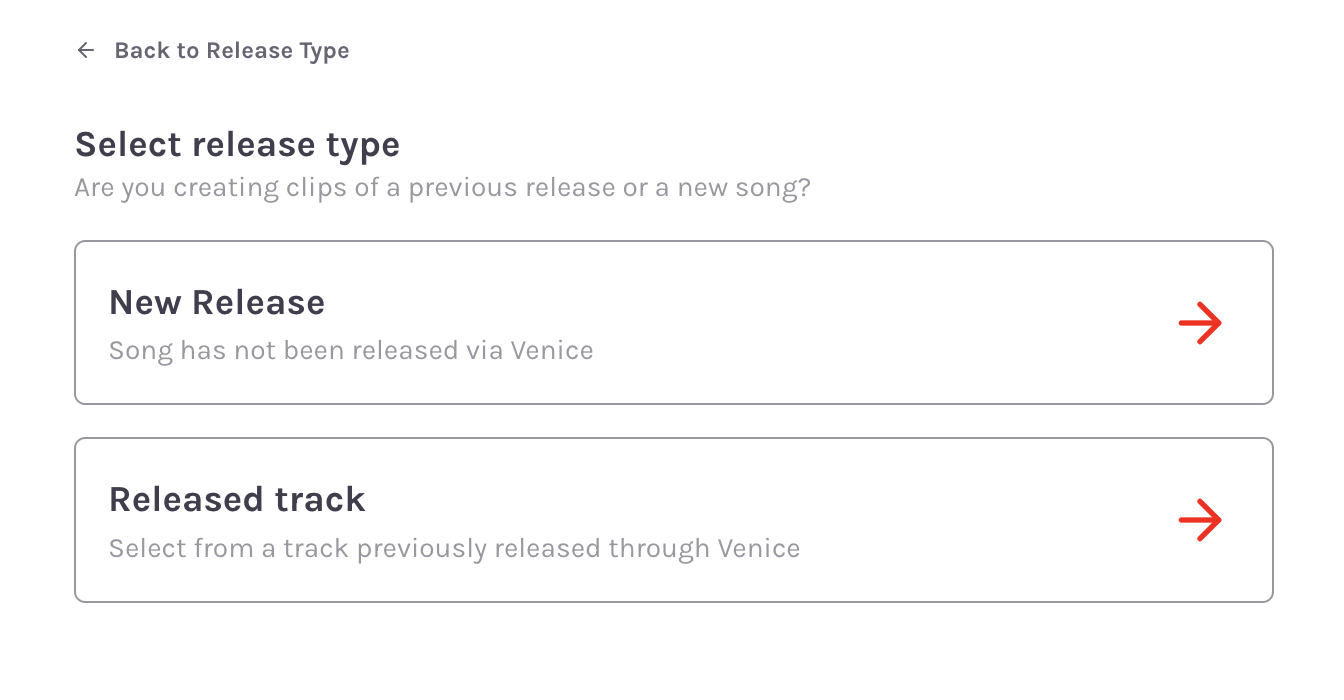
Select the appropriate release type to begin the release ingestion process
Setup
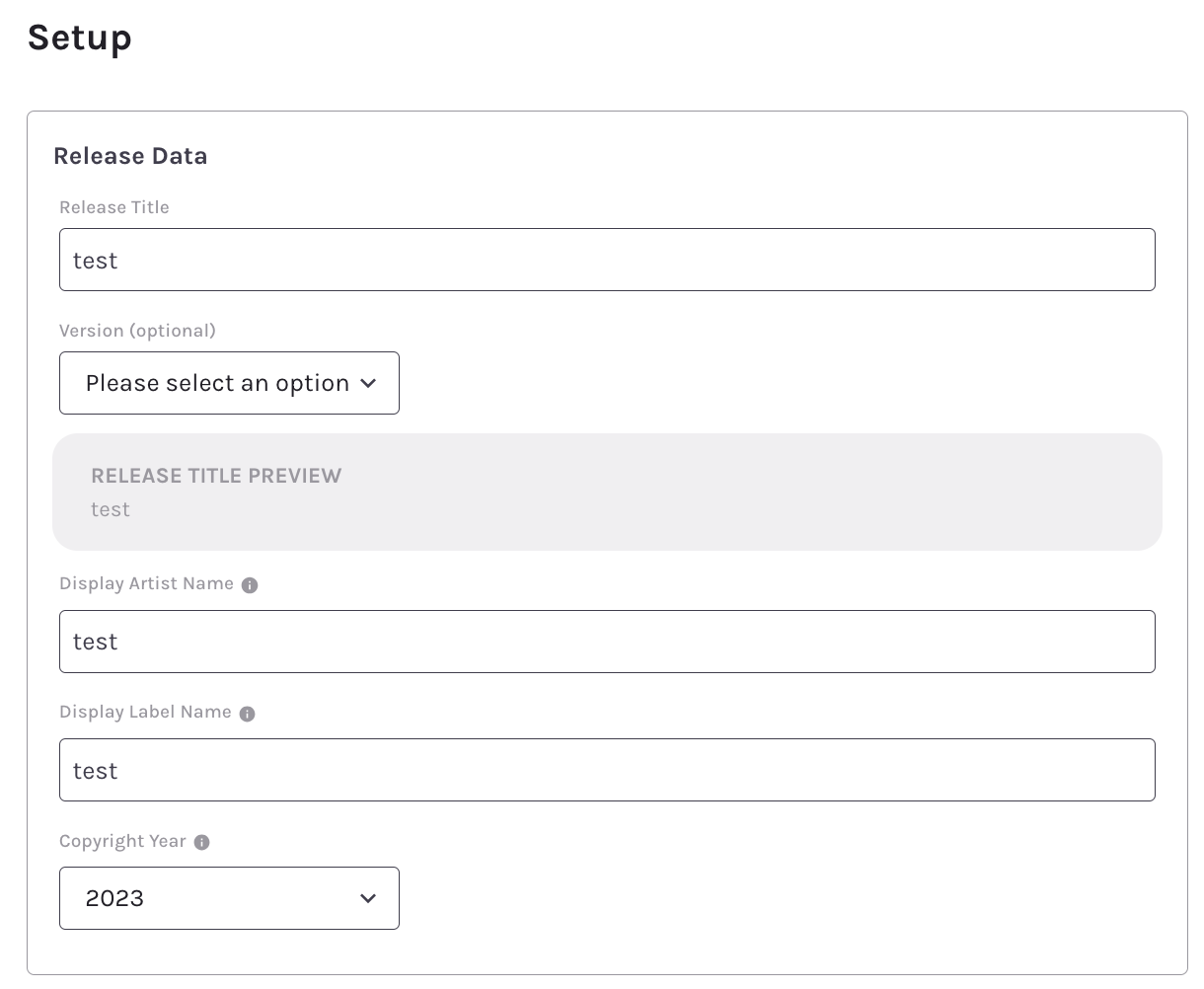
Release Data:
Release Title (as you would like it to appear on music platforms)
Release Version (optional)
Display Artist Name
Display Label Name “P Line”
the label name indicates the label who owns the legal rights to the sound recording and not the musical composition or “C line”
Label name may not be visible on certain music platforms
Copyright Year - The year the sound recording was first created
Cover Art requirements
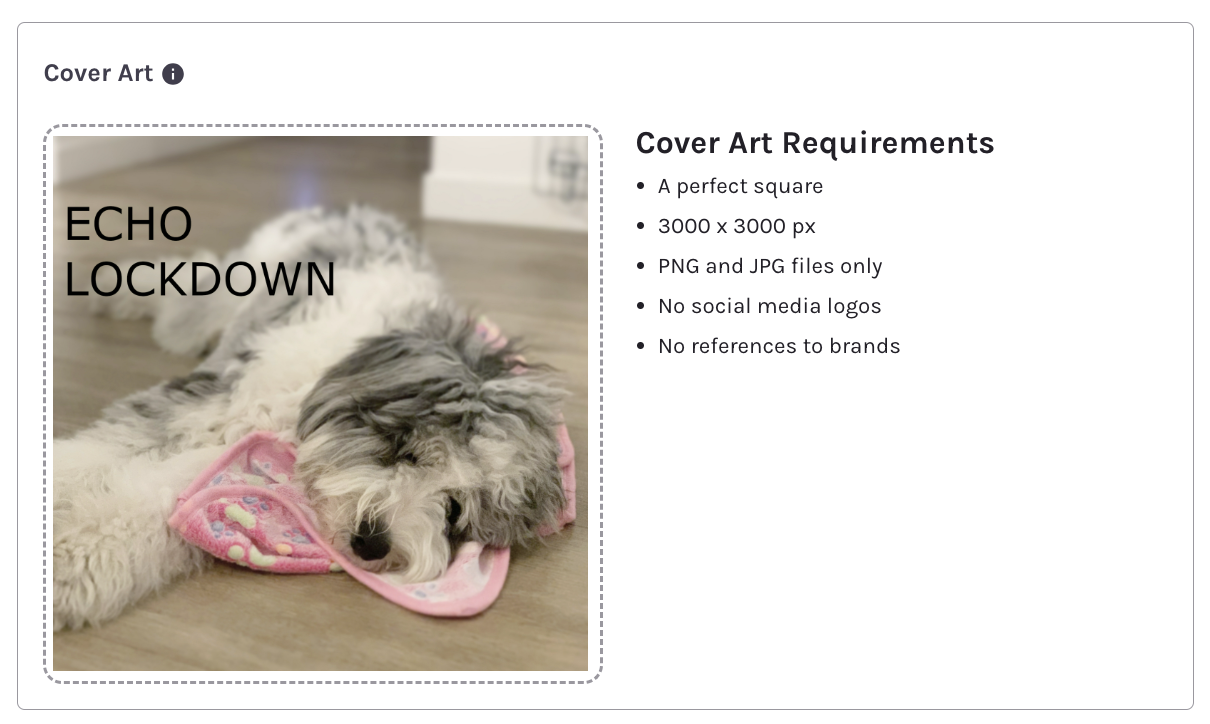
A perfect square
3000 x 3000 px
PNG and JPG files only
No social media logos
No references to brands
Audio Track (Standard stereo WAV or MP3 file)
Release Info
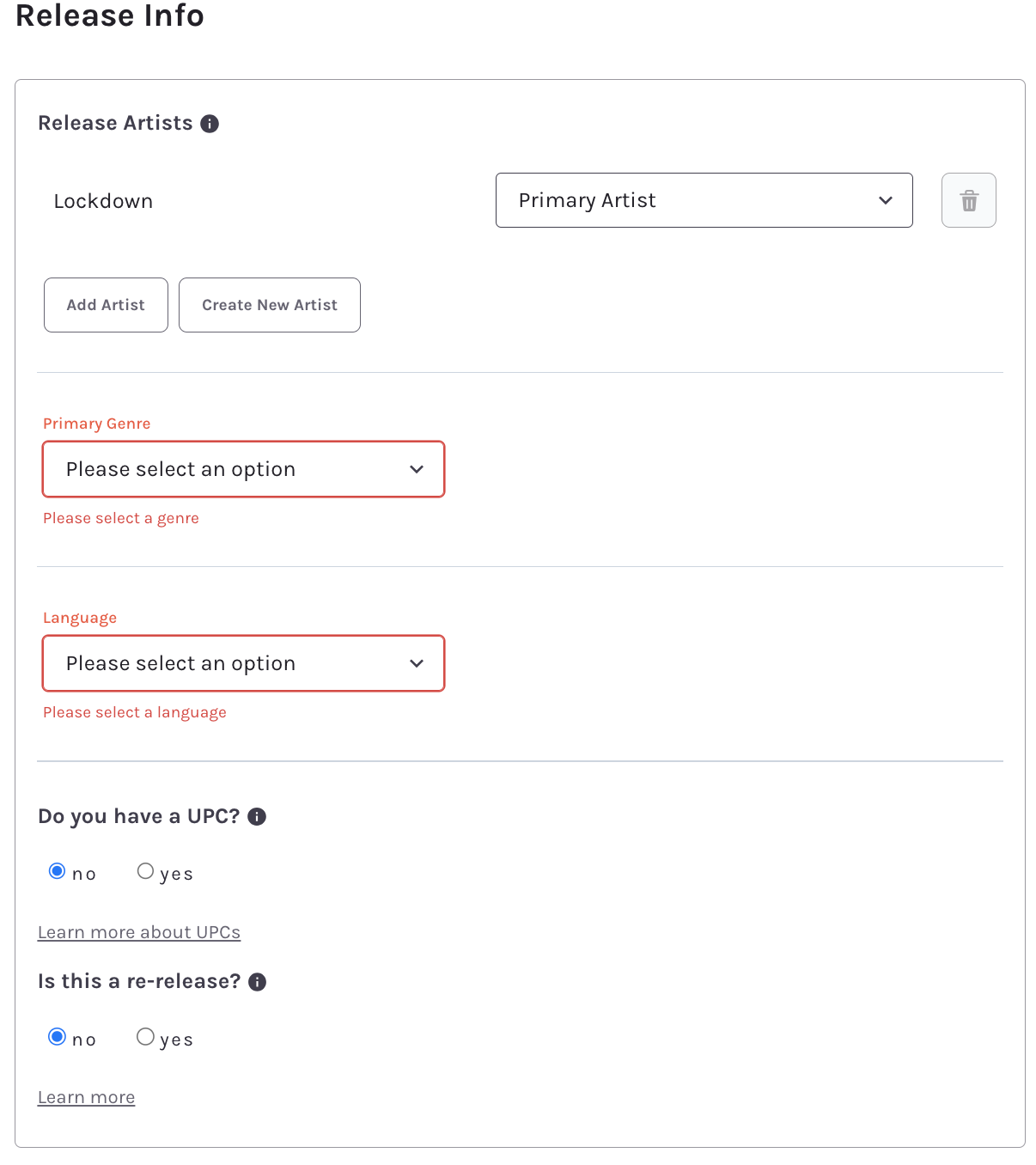
Release Artists
The Venice Required Artist will be added as the default release artist
Add existing release artists or enter new release artists where applicable
Primary Genre - If the desired genre is not listed, select the genre that most closely reflects the mood and feel of your album or track.
Release Language - If there are multiple languages represented on the album or track, choose the language that is used most on the album or track.
Universal Product Code (UPC)
If this is a new audio clip that has never been released and you do not have your own UPC, leave this field blank. Venice will auto-generate a UPC for your release on you behalf once the release has been successfully delivered. If you have purchased your own UPC for this new release, enter the UPC.
If this a clip that is being migrated over from a previous distributor, please do not continue with the Clips Create Release flow. Utilize to the Venice Catalog Migration support article here for instruction on how to successfully migrate your release and clip. Feel free to reach out to Venice Customer Support here for additional guidance.
Re-release
If this audio release has never been published on music platforms before, check “no”
If this audio release has been published before, please do not continue with this create release flow. Utilize to the Venice Catalog Migration support article here for instruction on how to successfully migrate your release and clip. Feel free to reach out to Venice Customer Support here for additional guidance.
Distribution
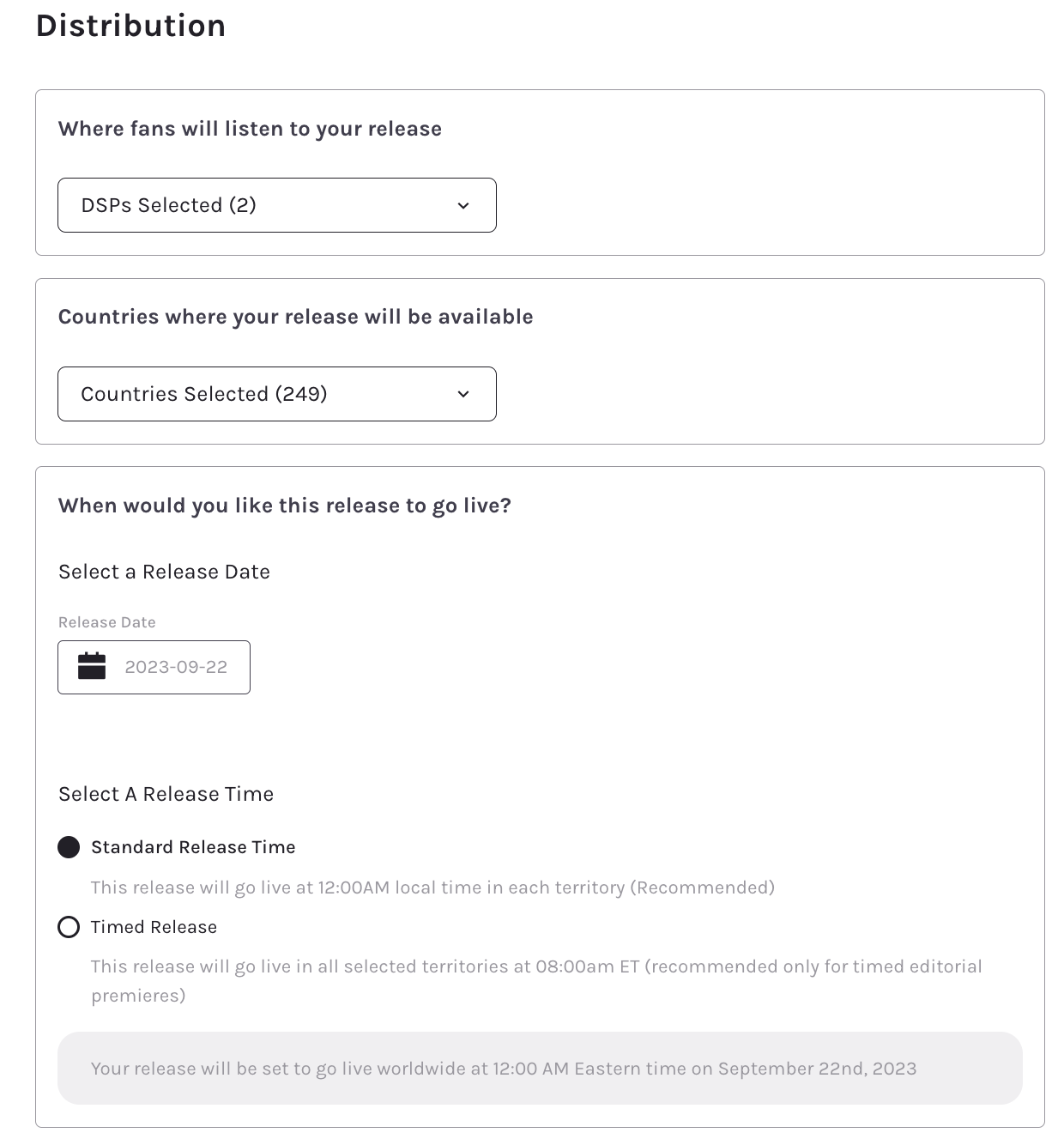
Platforms - Select the platforms which accept time based audio clips
Countries - Select the countries you would like the release to be published in
Release Date / Time - Select the date and time the release will be made available on music platforms
Standard release - The release will go live locallly at 12AM local time in each country
Timed release - The release will go live world at the chosen time
Soonest time we may guarantee your release will be available is 2 days
Source + Clips
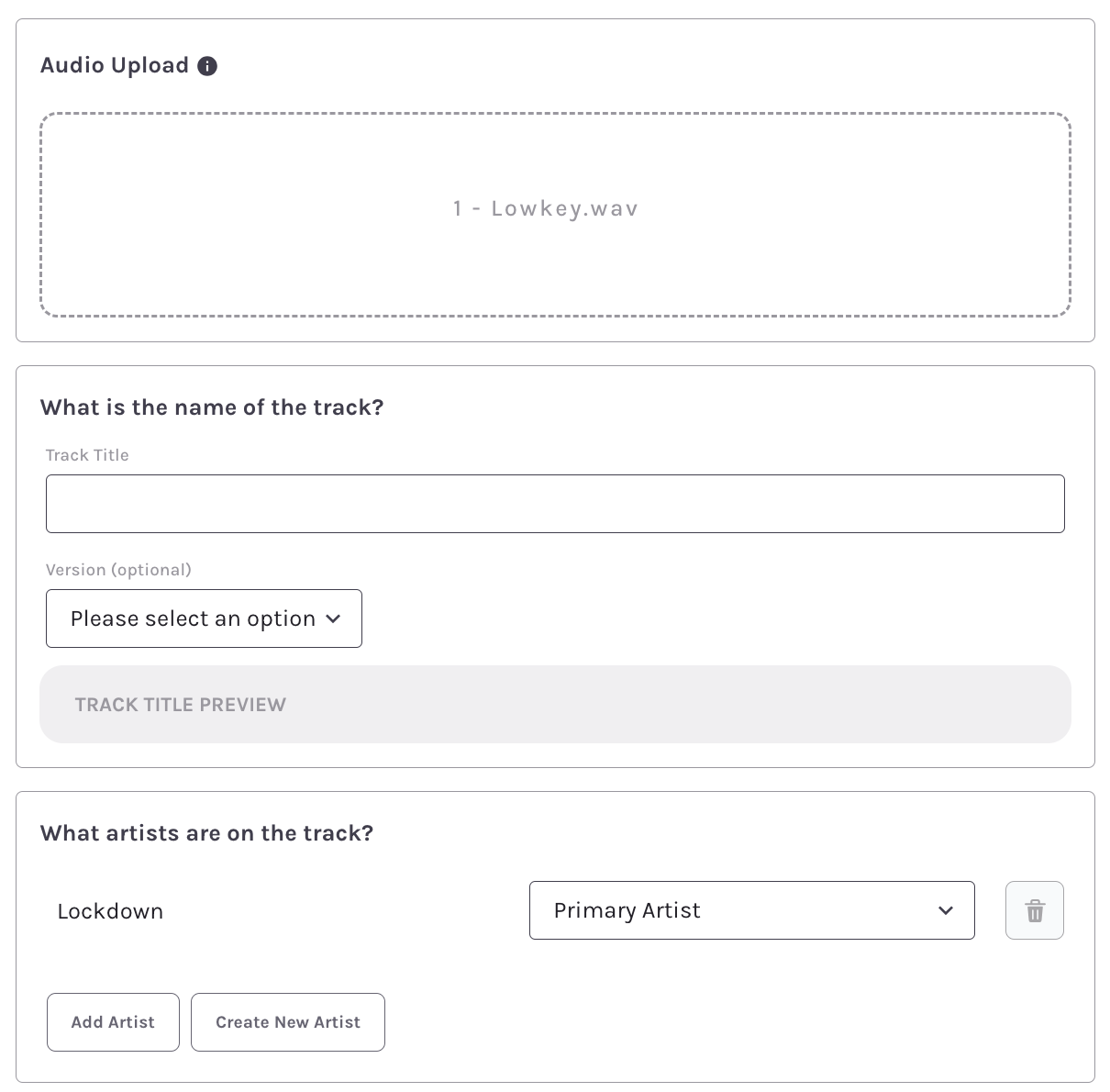
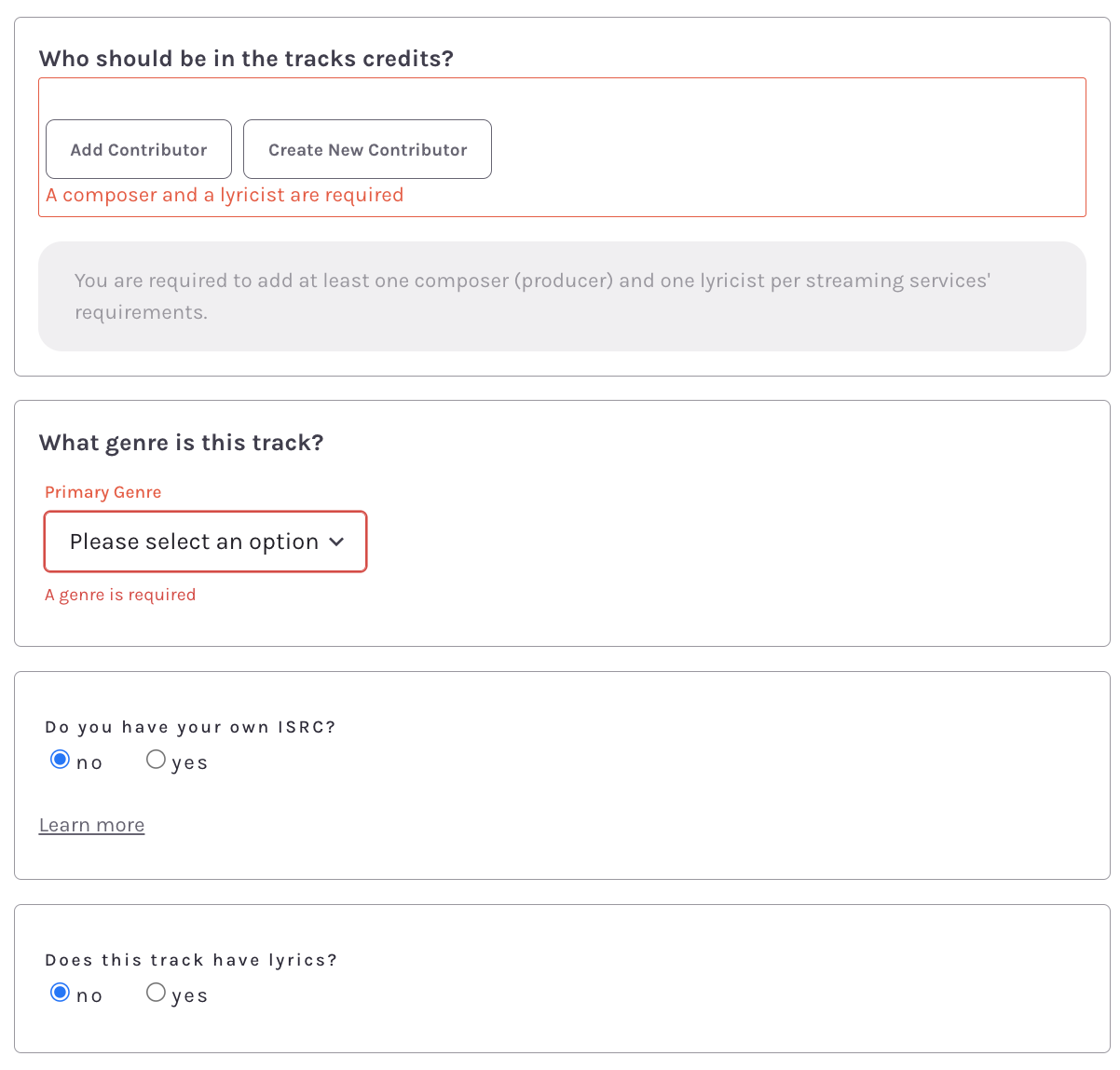
Track Details
Track Title (as you would like it to appear on music platforms)
Track Version (optional)
Track Artists
The Venice Required Artist will be added as the default release artist
Add existing release artists or enter new release artists where applicable
Track Credits
Add at least one Composer and one Lyricist
Add any additional contributors that are relevant to the release
For instrumental tracks with no lyrics, simply re-enter the composer or producer of the instrument
Primary Genre - If the desired genre is not listed, select the genre that most closely reflects the mood and feel of your album or track.
International Standard Recording Code (ISRC) - If this is a new audio clip that has never been released and you do not have your own ISRC, leave this field blank. Venice will auto-generate a ISRC for your release on you behalf once the release has been successfully delivered. If you have purchased your own ISRC for this new release, enter the ISRC.
Lyrics
Enter lyrics if your release contains lyrics
Lyrics are not displayed on all music or social media platforms. For information on how to ensure your lyrics are displayed on music platforms, reference the Venice lyrics article here.
Create Clips
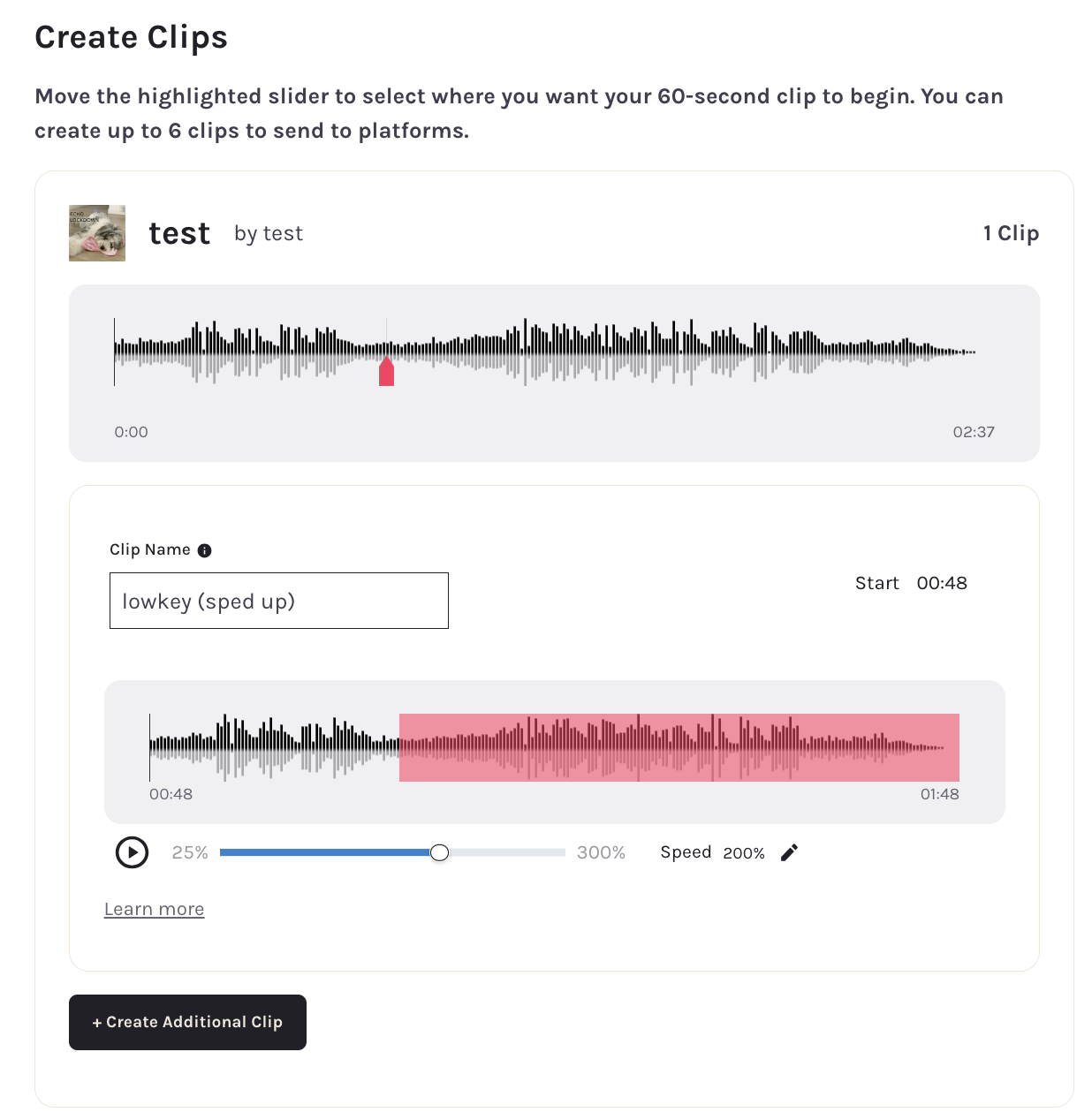
You may create up to 6 clips from the source audio reference file
Enter the desired Clip Name that will appear on the music platform
Move the highlighted slider to choose the desired 60 second section you would like to have made available on
Choose the desired audio playback speed (faster or slower) that you would like to have made on platforms
Review & Submit
Check all Release and Clip details for accuracy before submitting for distribution
If you have added your own UPC and ISRC information, double check details are accurate. These details can not be changed after delivery
Double check the clip start times and playback speed. These details can not be changed after delivery