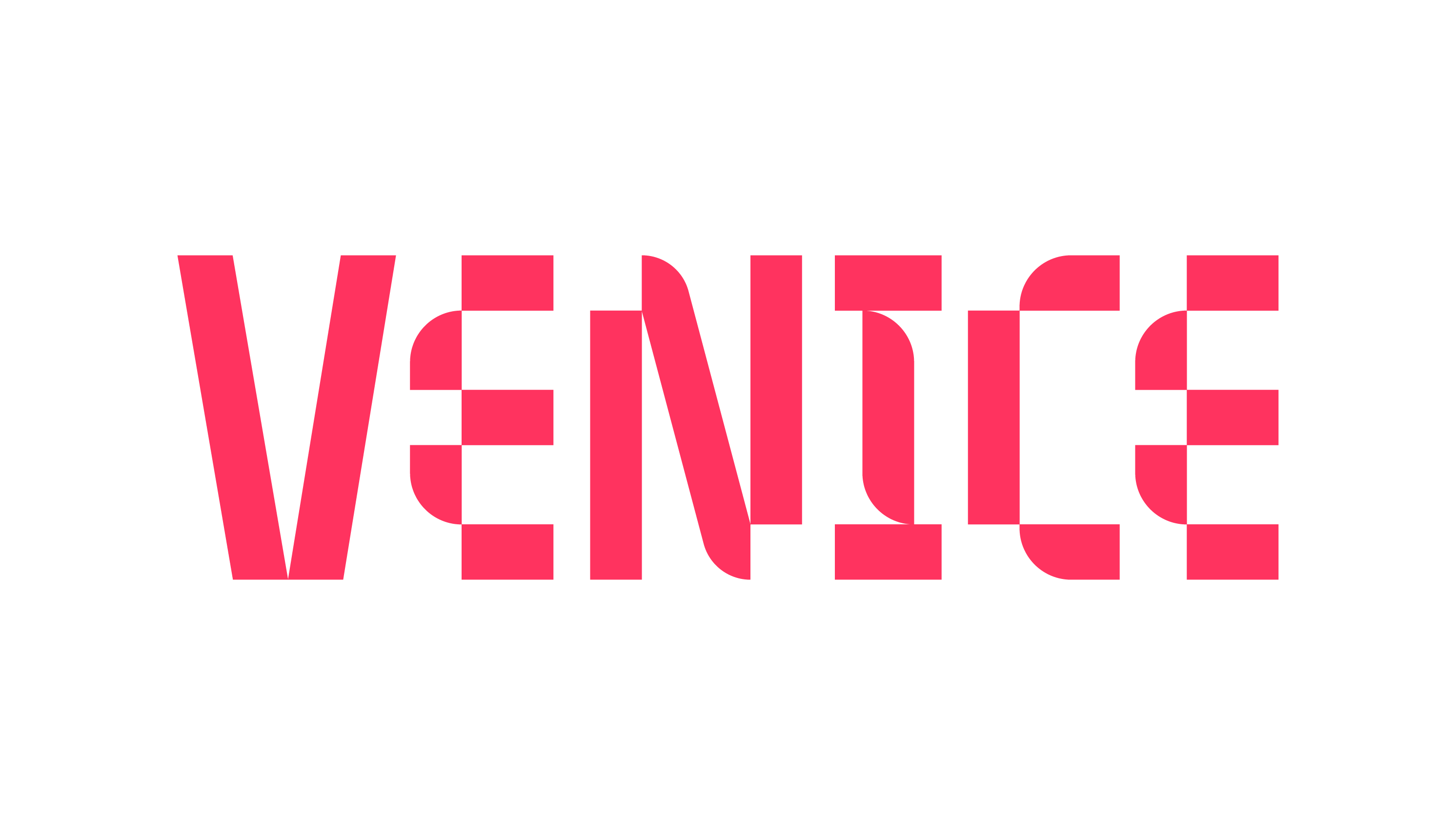I'm ready to create a release.
Ready to share your music with the world? We’re here to help.
To start, click “+ Create Release” in the Distribution portal.
We’ve broken down the release submission process into 3 phases. Scroll through the dropdowns below to help you complete each phase with the required information. We’ve also included pro tips from the Venice Team so you can learn how to optimize your releases for success!
Phase 1 (Setup Release):
Name Your Release:
Input Release Title & Version Title
Normal studio albums do not need add version title
Version Titles can include live, clean, acoustic, etc.
Release Details:
DSPs use your metadata to properly catalog your music! Take your time filling this section out:
Input Display Artist Name
Input Label Name (P Line)
Note: The Label Name is what will be included on the P line on platforms. The purpose of this symbol is to indicate that legal rights are held for a sound recording and to identify the owner of those rights.
Input Copyright Year
Select a Genre
If the desired genre is not listed, select the genre that most closely reflects the mood and feel of the album or track.
Select a Language
If there are multiple languages represented on the album or track, choose the language that is used most on the album or track.
If ingesting a new release product that has never been released before, leave the “Enter your own UPC” and “Re-Release” boxes unchecked. Venice will auto-generate a UPC once you submit for distribution.
Note: f you’re releasing a previously released song or album, please refer to our release migration support page
Once a release is submitted for distribution, the UPC can NOT be changed. If you have entered the wrong UPC, you’ll need to create a new release and enter the correct UPC.
If your release is a compilation with many different primary artists, please check the compilation box. If not, please leave this box blank.
Support Tip: Utilize this option only if you are releasing a label compilation or official soundtrack album.
Release Artists:
Click the dropdown & select “Add New Artist”
If you have existing artist pages and channels already setup at Apple Music, Spotify, SoundCloud or VEVO, enter your music channel IDs:
To find your Apple ID pull up Apple Music on a web browser and search for the artist name. The Artist’s Apple ID is the set of numbers at the end (example below). Paste the set of numbers ONLY in Venice, not the full URL.
To find your Spotify URI login to Spotify on the desktop/laptop app & click the three dots > hold down option button on keyboard > hover over share > click copy link to artist. Paste the full URI in Venice.
Example = spotify:artist:5D4BRlhrtHssotkW1rK0T3
To find your SoundCloud ID pull up your SoundCloud profile on a web browser and select the name at the end of the URL. Paste the name ONLY in Venice.
To find your VEVO channel handle, access YouTube.com and search for your VEVO channel and filter for “Channel” and copy the channel name which includes VEVO. Paste the channel name with the VEVO suffix only. Do not enter the channel URL.
Adding a new artist only needs to be done one time. Once you have added this info that artist will be available to choose again for future releases without repeating these steps.
Repeat steps steps 1-4 for any additional primary, featured, or remix artists that you need to add to your release.
If an artist does not have an existing artist profile on streaming platforms, check the “no existing ID’s, create one for me” option. New artist profiles will be generated on your behalf after the release is successfully submitted for distribution.
Additional information on setting up Artist Profiles in Venice may be found on the Venice Distribution FAQ page
Phase 2 (Upload):
Cover Art:
Upload Cover Art (static, non-moving art files only)
Venice Team Tip: If you’re missing your cover art, try using a free graphic design tool like Canva to create cover art that aligns with your and your music’s brand!
Tracklist:
Click “Add New Track/Video”
Add content file (.wav, .mp3, .mp4 or .mov are supported, .wav and .mp4 preferred)
If you’re distributing a new song or album, leave the “Enter your own ISRC” boxes unchecked
If releasing a previously released song, album or video, please reference https://support.venice.tech/distribution/i-want-to-migrate-a-release-from-my-current-distri
Input the Track Title & Version title to match the Release Title & Version Title
Select artist(s) to match what was added at release level in Phase One
Input the composer & lyricist of the song
Add any additional contributors that are relevant to the release
**Composer does not take the place of producer credits, if you’d like a producer to populate in the credits please add them here
For instrumental tracks with no lyrics, add an artist name ‘N/A’ and add them as the track lyricist
Select Genre to match what you input on release level or if there are multiple tracks select the appropriate genre
Mark “Explicit” or “Non-Explicit”. Only use the Clean option if the song is a clean/edited version of an explicit song
Select Language
If there are multiple languages represented on the album or track, chose the language that is used most on the album or track
Input Lyrics (Optional)
Once all content and metadata is successfully entered, select “Save”
If ingesting a waterfall single, EP, or album, click “Add New Track” again to add additional tracks
If you would like to add a song that was already released through Venice as a single to a waterfall, EP or album, click “Add Existing Track” and search for the song via name or ISRC
Once you have added all tracks to your release, arrange the track order to your desired sequence using the up and down arrows above and below the track numbers
Note: Once the release is submitted and delivered to music platforms, the track order can not be changed so be sure the track order is finalized before submission
Phase 3 (Delivery Details):
Release Date:
Select Release Date
Scheduling a release within 48 hours of the release date can not be guaranteed, choose the release date at your own discretion
Pro Tip: We recommend scheduling releases at least two weeks out to give yourself time to execute release promotion, and pitching campaigns, and sharing your Venice pre-save link
Select Standard Release Time or Timed Release
Standard Release Time is the industry standard and what most labels utilize. It signifies that the release will be out at midnight (locally) in every territory selected for distribution as that time is reached.
Timed Release is rarely used and is for press premieres or other exclusive opportunities that are tied to a specific time of day. It sets a release to be out at a specific time based on the Eastern Time zone. There are pros and cons to utilizing timed release so choose at your own discretion.
Delivery Platforms and Territories:
Select Platforms you’d like the release to be delivered to
TikTok submissions will be subject to
Pro Tip: If you have a specific time stamp you wish to be made available on TikTok or Instagram - we recommend utilizing the Venice Clips create release feature, and opt-out of choosing TikTok and Instagram in the current workflow. If you do not have a preferred time stamp you would like to make available on platform, the platform will default to selecting the optimal preview start and end time based on the streaming platforms algorithm.
Support Tip: If you wish to remove a delivered release from a music platform, use the Takedown function on the release summary page. Unchecking the platform in this section will not remove a release from a music platform.
Select the Territories you’d like the release sent to
Release Price Tier for Downloads:
Select the desired pricing for purchase of a track or album on platforms such as iTunes & Amazon Music Store. It us up to the discretion of the platform of how LPs may be priced that are over a specific amount of tracks.
Pre-Order:
Select Yes or No to pre-order
If Yes, select the pre-order date
If there is more than one song on the release, select which songs you’d like to offer as Instant Grat upon purchase
Instant Grats are songs that fans will receive instantly upon purchasing a pre-order. Only select instant grats for songs that are already released as singles or that you plan to release on a specific date as singles prior to album release.
You may only select up to 50% of the album as Instant Grat
If you do not wish to offer any songs as Instant Grat in advance of the global release, select at least one song and select the matching global release date
If No, continue on with “next” button
Push “Submit for Distribution”